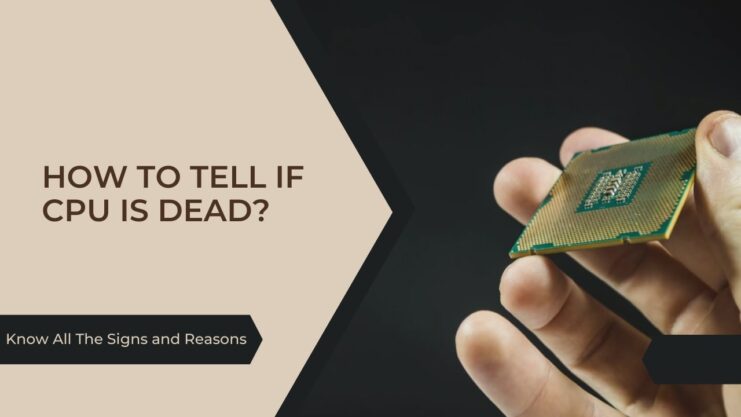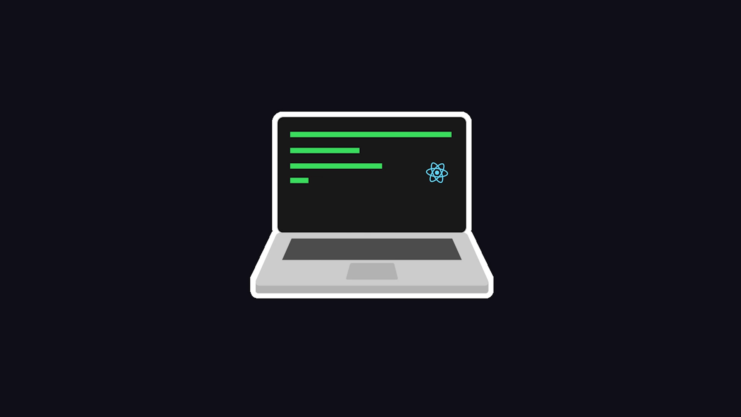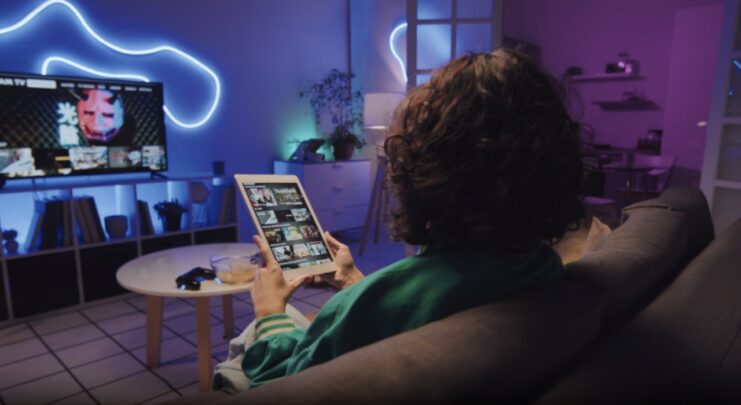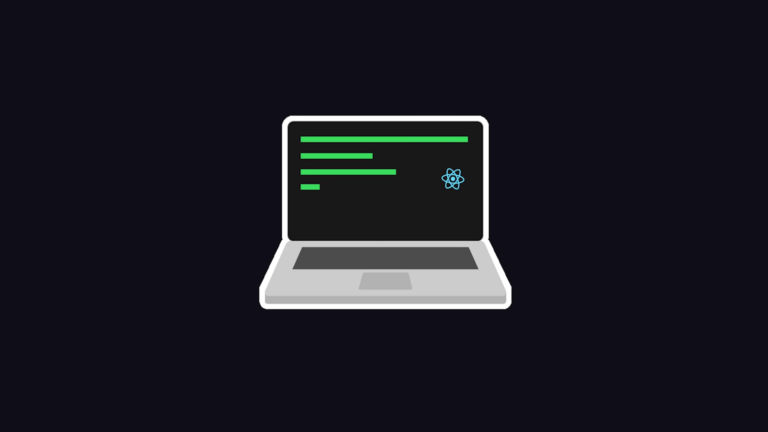Are you suspicious that your computer’s central processing unit (CPU) has kicked the bucket? The CPU is the brain of your computer, and if it’s dead, your computer will be virtually lifeless.
However, diagnosing a dead processor isn’t as straightforward as it seems. This article will guide you through the signs, causes, and steps for testing your CPU. By the end, you’ll have the knowledge to confidently diagnose and understand the reasons behind a failing CPU.
Recognizing the Signs of a Malfunction
In your computer’s hierarchy, the processor stands as the king. When it fails, the entire system follows suit. Here are some telltale signs that your CPU might be in trouble:
- The Dreaded Blue Screen of Death (BSOD): This is one of the most telling signs. Although it could also mean problems with other components, a recurring BSOD often points to processor issues.
- Computer Boots but No Display: If your computer turns on, but nothing appears on your screen, it’s a possible processor failure.
- Random Shutdowns, Freezes, or Reboots: While these can also indicate issues with software or other hardware components if they occur frequently, your processor might be the culprit.
- PC Doesn’t Boot: If your PC fails to start up entirely, there’s a chance your CPU is dead.
- Error Messages Related to the Processor: Error messages that refer to your processor or CPU upon booting up could indicate a problem.
- Overheating: This will throttle performance to cool down. If left unchecked, overheating can damage the processor permanently.
Remember, these signs can also mean problems with other components or software, so it’s crucial to run diagnostics to confirm CPU failure.
The Causes of Processor Death

A processor doesn’t fail without reason. The most common causes include:
- Overheating: Processors generate heat, and without proper cooling, they can overheat and fail.
- Overclocking: Overclocking your CPU to make it run faster than its rated speed can cause it to fail if not done properly.
- Electrical Fluctuations or Power Surges: Sudden electrical spikes can damage the CPU and other computer parts.
- Improper Installation or Physical Damage: Incorrectly installing the CPU or mishandling can cause physical damage, leading to failure.
- Age: CPUs, like all things, have a lifespan. Over time, their performance can degrade until they eventually fail.
Testing a Suspected Dead Processor
Now that we know the signs and causes, let’s dive into how you can test your CPU.
Pre-Test Checks
Before conducting any tests, ensure the following:
- Power Supply: Verify your power supply is working correctly, as a malfunctioning power supply can mimic a dead processor.
- Monitor and Cables: Check that your monitor and its cables are working. A faulty display can give the impression of a dead processor.
- RAM: Incorrectly seated or failing RAM can prevent a computer from booting, mimicking processor failure.
- Motherboard: A faulty motherboard can also display signs similar to a dead CPU.
The CPU Test
If you’ve performed the checks above and still suspect your processor, it’s time for a more direct test. You’ll need a compatible, working CPU for this step.
- Safety First: Disconnect the computer from the power source and ground yourself to prevent electrostatic discharge.
- Open the Case: Remove the computer’s side panel to access the motherboard.
- Remove the Current Processor: Carefully remove the existing CPU. Remember to unlock the socket and be gentle to avoid damaging any pins.
- Install the Working Processor: Place the known working processor into the socket and lock it in place.
- Power Up: Reconnect the power and turn on the computer. If the computer boots up properly with the new processor, it’s likely that your original one was dead.
Remember, CPU installation varies by type, so refer to your CPU and motherboard manuals for specifics.
What If My Processor Is Really Dead?
If your processor is indeed dead, you’ll likely need to replace it. When choosing a new unit, consider the following:
- Compatibility: The new CPU must be compatible with your motherboard. Check your motherboard’s documentation or website for compatible models.
- Performance Needs: Are you a gamer or a casual user? Your usage will determine the power you need.
- Budget: CPUs range in price. Balance your performance needs with what you’re willing to spend.
- Cooling System: If overheating was the cause of your CPU’s death, you might want to upgrade your cooling system to prevent future issues.
Tips to Prevent Processor Failure

Prevention is always better than a cure. Here are some tips to keep your CPU healthy:
- Cooling: Ensure your computer’s cooling system is adequate. This includes fans, heatsinks, and for high-performance PCs, liquid cooling systems.
- Cleaning: Dust can clog up fans and vents, causing your system to overheat. Regularly clean your computer’s interior with compressed air.
- Surge Protection: Use a surge protector to guard against damaging power spikes.
- Considerate Overclocking: If you’re overclocking, ensure you’re doing it safely. Monitor temperatures and stability closely.
- Careful Installation: Be careful when installing your CPU or any other components. Follow the manuals and handle components with care.
Additional Insights
Now that we have dived into the signs, causes, and ways to diagnose a dead processor, let’s explore this further. It’s essential to understand not just how to identify and replace a dead CPU, but also how to maintain and optimize it.
Understanding Processor Lifespan and Performance Degradation

While it’s true that processors can fail over time, it’s important to note that this is relatively rare in practice. Processors are generally built to last, and many will outlive the useful lifespan of the other components in your computer. However, certain practices and conditions can lead to early failure.
Overheating and overclocking have been mentioned as primary culprits, but it’s also worth considering the effects of voltage and silicon degradation. Just as overclocking can put undue stress on your CPU, so can overvolting, which is often used in tandem with overclocking to achieve higher speeds. Prolonged high voltage can degrade the silicon in your CPU, causing premature failure.
Further, even under normal conditions, a phenomenon known as ‘silicon degradation’ can occur. This is a process where, over time, the physical properties of the CPU’s silicon can degrade, leading to reduced performance and eventual failure.
While this typically occurs over a timescale far longer than the useful lifespan of a CPU, it’s worth considering, especially for those planning to extend the life of their PC with upgrades.
More on CPU Troubleshooting

While the earlier sections provided an overview of CPU troubleshooting, it’s important to note that these procedures can be intricate and require some knowledge of computer hardware.
For example, if your computer is experiencing random reboots or freezes, it could be due to a myriad of issues, not just processor problems. It could be a software issue, a problem with your RAM, your graphics card, or even your power supply. In these cases, you may need to perform a process of elimination, testing each component in turn to identify the root cause.
When performing these tests, it’s beneficial to have access to spare components. For instance, having a spare working CPU can help you conclusively identify a dead CPU. But it’s not always feasible for most users to have these components at hand.
If you’re not confident with handling computer hardware, consider seeking help from a professional. Computer repair shops can diagnose and fix hardware issues, and they have the necessary equipment and spare parts to test your components.
If you’re experiencing overheating issues even after ensuring your CPU isn’t dead, you might need to reapply thermal paste; our comprehensive comparison of Arctic Silver 5 and MX4 can help you choose the best one for your needs.
Understanding Warranties
Most processors come with warranties that can range from one to three years, and some even extend up to five years. If your CPU fails within this period, you can contact the manufacturer for a replacement. Make sure you understand the terms of your warranty, as some practices, like overclocking, may void it.
Exploring Processor Alternatives

If you’ve confirmed a dead CPU and are in the market for a replacement, consider the different alternatives available today. While Intel and AMD are the most well-known manufacturers, there are other brands like ARM, which are gaining ground, especially in the mobile and energy-efficient sectors.
When choosing a processor, make sure to consider not only the speed but also the number of cores, power consumption, integrated graphics capabilities, and compatibility with your motherboard and other components.
Wrapping Up
Diagnosing a dead CPU can be a daunting task. However, by understanding the signs, causes, and testing procedures, you can approach the issue confidently. If your processor is dead, it’s not the end of the world. The replacement is a common practice, and with careful consideration, you can find a new unit that fits your needs and keeps your computer humming.
Remember, the key to a long-lasting processor is proper care and maintenance. By taking preventative measures, you can extend the life of your CPU and keep your computer running smoothly.
Related Posts:
- All about HIV Types, Subtypes, Groups, and Strains
- Normal CPU Temperature While Gaming and Idle -…
- 12 Best LGA 1151 CPU For Gaming 2024 - Improve Your…
- Cough, Sore Throat and Rash – Are These Signs of HIV or ARS?
- 6 Signs You Need Help With DoorDash Fast Pay Not…
- More On HIV Symptoms - Unmasking the Signs